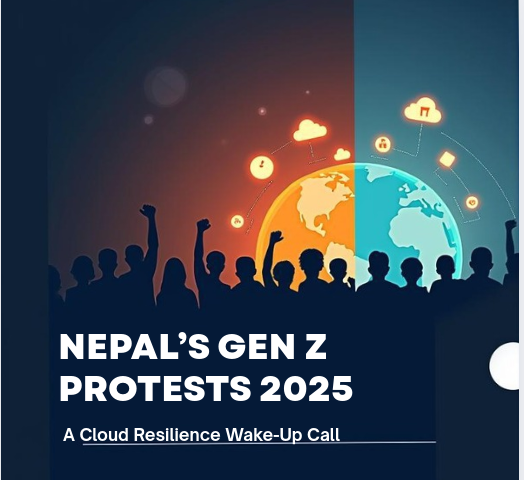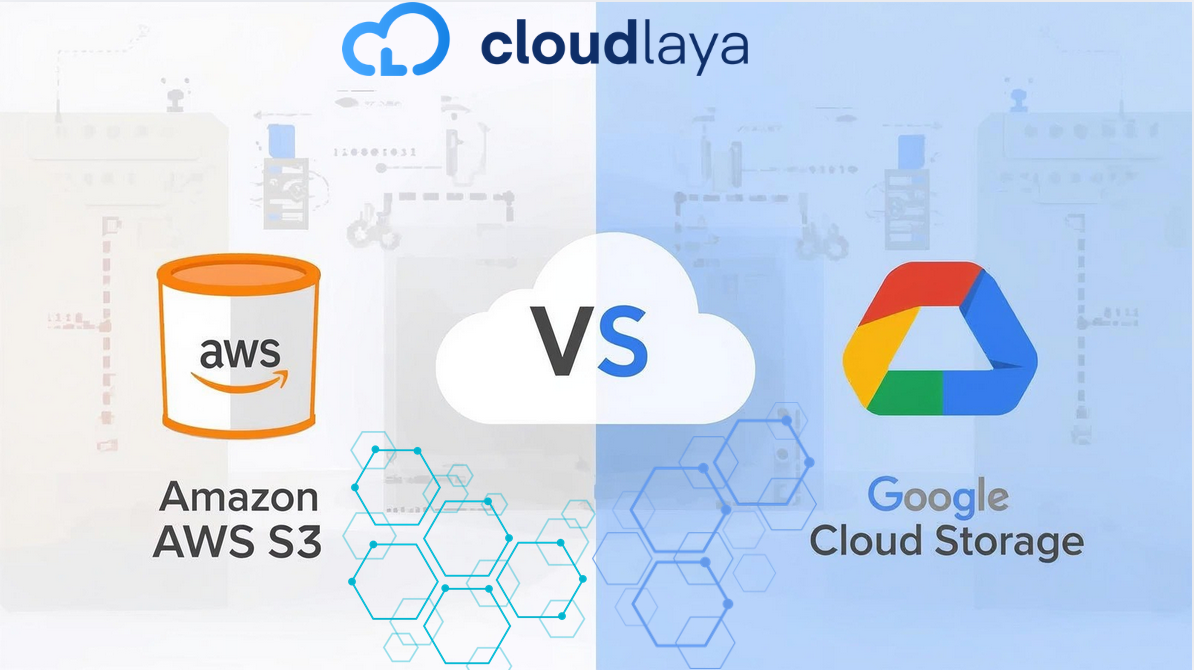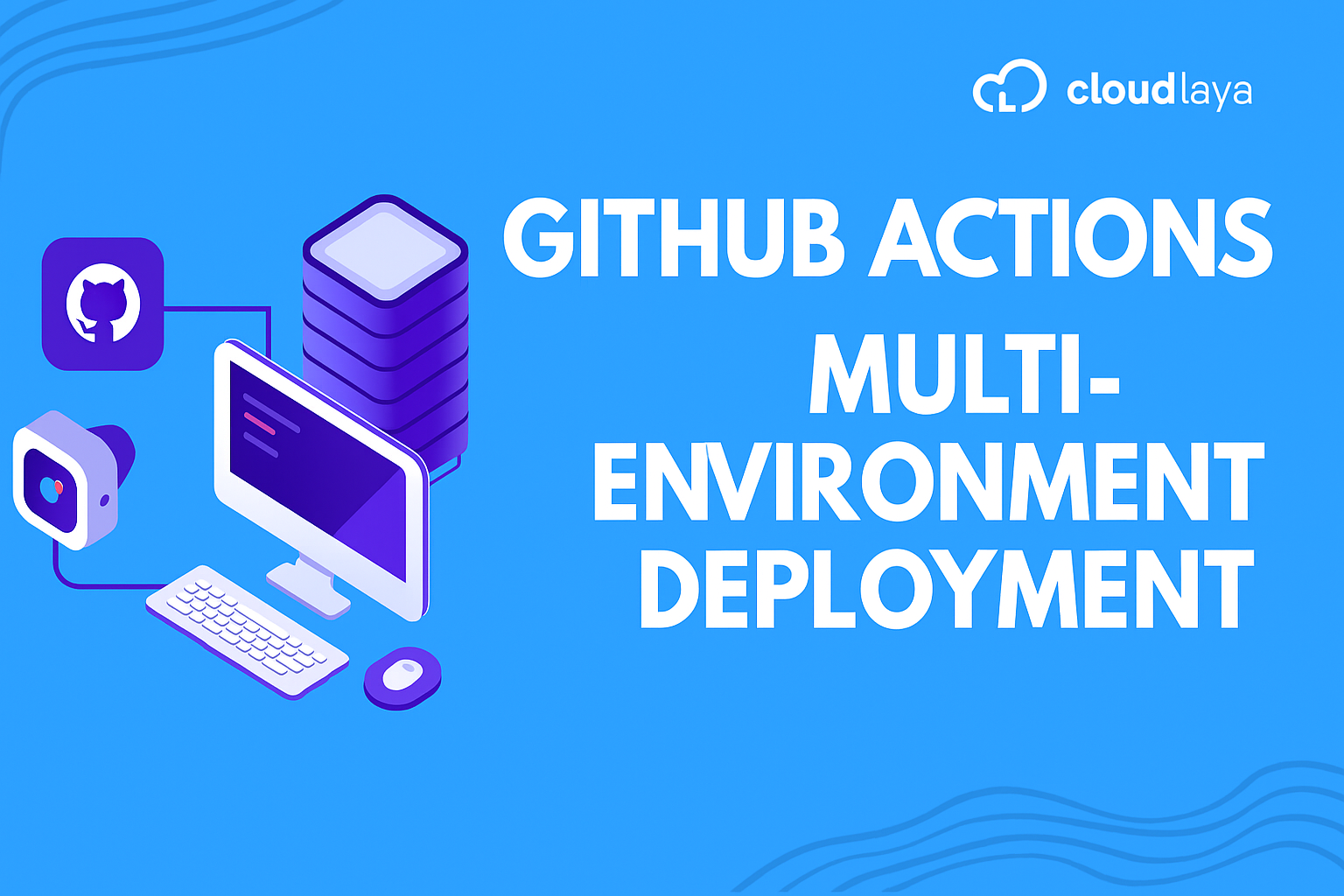
GitHub Actions Multi-Environment Deployment to AWS S3 for React
Deploying code hand-in-hand with automated quality checks can seem ambitious, yet GitHub Actions Multi-Environment Deployment makes it routine. Target staging first, give testers a look, then push to production; the same pipeline can handle both hops without extra overhead. That rhythm keeps users stable while letting teams ship at the pace they hope to sustain.
The steps are straightforward enough once they’re laid out: spin up two S3 buckets-one that mirrors production paths, another meant for pre-release review. Next, lock AWS keys in GitHub secrets so they never exit the private space where the workflow runs.
By the time the YAML is tuned and a push triggers the build, the app will already be logged in to the staging bucket and waiting for a smoke test. Hitting merge moves it again, this time to the bucket that serves screen-time users. Mastering these mechanics gives developers and cross-functional DevOps crews a lean, repeatable path from commit to customer.
Why Github Actions Multi-Environment Deployment?
It is common to have multiple environments – development and staging/prod – in a professional software delivery pipeline, so that you can:
- Test changes before users see them
- Ensure production stability
- Automate feedback loops in CI/CD
With GitHub Actions, you can define workflows that target specific environments to be triggered on specific branches or tags to deploy your React, then build directly to a specified AWS S3 bucket.
Prerequisites
Before configuring GitHub Actions for multi-environment Deployment with CI/CD, make sure you have:
- A React project initialized
- (Optional) AWS CLI configured locally for testing purposes
- Two S3 buckets, one for staging and one for production
- A GitHub repository for your React project code
- An IAM user with AmazonS3FullAccess (or limited scoped permission to do deployment).
- GitHub repository secrets are set for your AWS credentials.
“Before You Begin” Checklist
Ensure you have the following ready before configuring the deployment pipeline:
Technical Prerequisites
– A working React app – Test it locally using npm start to confirm that it works.
– GitHub account – You’ll only need a free account.
– AWS account – It’s likely you’ll need a credit card (though the costs to beginners are very low).
– Basic Git knowledge – You should know how to commit and push code to GitHub.
Accounts Setup
– A GitHub repository has been created. You will need to upload your React project to your GitHub repository.
– AWS account has been configured. – You’ll need to complete the signup process so that you can sign into the AWS console.
– Local development is running. You can execute npm run build so that your code is built without issues.
Understanding Check
– You have an understanding of what staging vs production means. Staging = test version. Production = live website.
– You are comfortable with basic GitHub functionality. You can create branches, make commits, and push code changes.
– Basic understanding of AWS. You understand that S3 is file storage but can also host websites.
Creating the S3 Buckets
In your AWS account, create two S3 buckets:
- my-app-staging
- My-app-production
Enable static website hosting and either set the bucket to allow public read access or configure private access via CloudFront and Origin Access Identity (OAI) for production.
Setting GitHub Secrets
In your GitHub repository, navigate to Settings → Secrets and variables → Actions → New repository secret & add the secrets below:
- AWS_ACCESS_KEY_ID
- AWS_SECRET_ACCESS_KEY
- STAGING_BUCKET_NAME (i.e., my-app-staging)
- PRODUCTION_BUCKET_NAME (i.e., my-app-production)
- AWS_REGION (i.e., us-east-1)
GitHub Actions Multi-Environment Deployment to AWS S3
Below is an example of a complete GitHub Actions multi-environment deployment to AWS S3 pipeline for your React application.
Create a workflow in .github/workflows/deploy.yml:
name: Deploy React App to AWS S3
on:
push:
branches:
- main
- staging
env:
AWS_REGION: ${{ secrets.AWS_REGION }}
jobs:
deploy:
runs-on: ubuntu-latest
steps:
- name: Checkout Code
uses: actions/checkout@v4
- name: Setup Node.js
uses: actions/setup-node@v4
with:
node-version: '18'
- name: Install Dependencies
run: npm ci
- name: Build React App
run: npm run build
- name: Configure AWS Credentials
uses: aws-actions/configure-aws-credentials@v4
with:
aws-access-key-id: ${{ secrets.AWS_ACCESS_KEY_ID }}
aws-secret-access-key: ${{ secrets.AWS_SECRET_ACCESS_KEY }}
aws-region: ${{ env.AWS_REGION }}
- name: Deploy to S3 (Staging)
if: github.ref == 'refs/heads/staging'
run: aws s3 sync build/ s3://${{ secrets.STAGING_BUCKET_NAME }} --delete
- name: Deploy to S3 (Production)
if: github.ref == 'refs/heads/main'
run: aws s3 sync build/ s3://${{ secrets.PRODUCTION_BUCKET_NAME }} --delete
Step-by-Step Testing Your Setup
After each push, GitHub Actions multi-environment deployment to AWS S3 ensures the correct environment gets the update
Step 1: Make a Minor Update
- Open your React app in your code editor
- Find any text element (like in App.js)
- Update the text, for example: “Welcome to my App v1.0.”
- Save the file
Step 2: Test Staging Deployment
add . git commit -m "Test staging deployment" git checkout -b staging # create staging branch git push origin staging # this triggers the staging deployment
Step 3: Watch the Deployment
- Go to your GitHub repository
- Click on the “Actions” tab
- You will see a running workflow (yellow circle = in progress)
- Click on it to see detailed logs and each job’s output.
- Wait for the green checkmark = success!
Step 4: Browse Your Staging Website
- Go to the AWS S3 console
- Click on the staging bucket
- Click the “Properties” tab → “Static website hosting”
- Click on the website URL
- You will see your updated text!
Step 5: Deploy to Production
git checkout main git merge staging git push origin main # Triggers production deployment
Common Mistakes to Avoid
- Forgetting to make S3 buckets public
- Your website cannot load if visitors cannot read the files. Ensure that “Block public access” is disabled in your bucket settings and add a bucket policy to allow public read access.
- Typos in bucket names or GitHub secrets
- Please double-check that the bucket names in AWS are the same as what you put in the GitHub secrets. Even small typos (my-app-staging vs myapp-staging) will cause deployment to fail.
- Using the wrong branch names
- The workflow runs on the main and staging branches – if your default branch is master and not main, then make sure you change the workflow file.
- Not building the React app first.
- The workflow has npm run build in it, this is what creates the files that ultimately get uploaded to S3. Without this step, you would upload the source code and not a working website.
- After setting up the basic GitHub Actions deployment to AWS S3, you can further enhance it by integrating Amazon CloudFront and cache invalidation techniques.
Optimizing AWS S3 React Deployments with CloudFront and Cache Invalidation
- To enhance performance and security in production:
- Configure an Amazon CloudFront distribution
- Use origin access identity (OAI) for S3 private access
Add a step in GitHub Actions for cache invalidation:
- name: Invalidate CloudFront Cache
run: |
aws cloudfront create-invalidation \
--distribution-id YOUR_DISTRIBUTION_ID \
--paths "/*"
Bonus: Environment-Specific Configs
To distinguish environments in your React application:
- Add .env.staging and .env.production files.
- Load env based on branch name:
- name: Load Environment Variables
run: |
if [[ ${{ github.ref }} == 'refs/heads/staging' ]]; then
cp .env.staging .env
else
cp .env.production .env
fi
Security Best Practices
- Implement least privilege IAM policies.
- Restrict production secrets to the main routes only.
- Enable branch protection rules on main.
Conclusion
You have crafted a robust continuous-integration-and-delivery pipeline that routes your React application from local commit to AWS S3 with barely a pause. Instant previews spin up in staging; production flips occur on guardrails that you, not the calendar, control. Most importantly, human slip-ups drop to near-zero because the steps switch themselves into gear the moment a push lands in GitHub.
Rolling out the multi-environment flow keeps every branch-whether develop, release, or master-coddled by its own test suite before it so much as sniffs live traffic. Confidence in the code grows with each merge, and the tidy canopy of scripts you have laced through GitHub Actions and S3 now stands ready to handle tenfold the load once users start arriving in earnest.
GitHub Actions Multi-Environment Deployment—Beginner FAQs
- Q: I am new to AWS; what is an S3 bucket specifically?
A: To explain using a metaphor, think of an S3 bucket like a folder located in the cloud where you save files. When it comes to web pages, S3 can host all your HTML, CSS, and JavaScript files and serve them to visitors. S3 is kind of like having a web server, and AWS does all the technical stuff for you. You would upload all of your files, and AWS would have them available on the internet.
- Q: What if I make a mistake in my code? Does that break my live website?
A: That is exactly why we use staging! Once you push to the staging branch, it only updates your staging website, like a practice version. Your live production website will be safe. Only once you push from staging to the main branch will your live website be updated. Always remember to test on staging first!
- Q: Will I have to pay for AWS and GitHub Actions?
A: For small projects, the costs will be very low:
- AWS S3: Usually under $1-3/month for a simple website
- GitHub Actions: Free for public repos, and 2,000 free minutes/month for private repos
- Most beginners will not exceed the free limits when they are starting.
- Don’t repeat the keyword multiple times in one image or across too many images.Q: I don’t grasp IAM Users and Policies – what is the simplest setup?
A: IAM is just AWS’s way of creating accounts with permissions. Here’s the easy way:Don’t repeat the keyword multiple times in one image or across too many images.
- Create a new IAM user (sort of like creating a new account)
- Grant it permission “AmazonS3FullAccess” (this allows it to upload to S3)
- Create access keys (kinda like a username/password for your code)
- Add those secret keys to GitHub as secrets
- Done! Don’t worry about detailed policies in the beginning.
- Q: How do I know if my deployment was successful?
- A: Look in these places:
- GitHub: Open “Actions” tab of repository – if it was successful, you should see a green checkmark
- AWS S3: Log in to the AWS console and navigate to your bucket – you should see your website files
- Browser: Open the S3 website URL – you should see your live updated site
- Errors: In cases where something went wrong, the GitHub Actions tab should show red X’s and errors
- Q: What if I want to roll back a deployment?
A: It’s easier for a beginner to:
- In your code, undo the changes (revert your commit)
- Push the amended code to your branch
- GitHub Actions should automatically deploy the fixed code.
- This is far easier than complicated rollback strategies – just fix it and deploy!
- Q: I’m getting permission errors – what’s up?
A: This usually means:
- Your AWS access keys in the GitHub secrets are wrong (check them)
- Your IAM user does not have permission to access S3
- The bucket names in the GitHub secrets don’t match your actual bucket names
- Check the error log of the GitHub Action. It will usually tell you what you are missing
Call To Action
You’ve now automated React deployments using GitHub Actions multi-environment deployment to AWS S3. Want to go further? Try adding Infrastructure-as-Code with Terraform or integrate GitHub Actions with monitoring and alerting tools! Whether you’re a solo developer or part of a DevOps team, GitHub Actions’ AWS deployment pipeline introduces scalable and secure workflows. Teams and cloud consulting partners like Cloudlaya help companies build robust CI/CD pipelines tailored to multi-environment delivery on AWS.