10 Smart Tips To Improve Security of WordPress Website
Searching for the actionable tips to improve the security of your WordPress website?
Here we’re sharing all the tips and strategies you can apply on your WordPress website to protect your site against different attacks and vulnerabilities. While WordPress is very secure, and it’s updated regularly by the WP developer team. Frequently WordPress team releases a new version not only to improve performance but also to eliminate risk.
However, security risks may arise in the WordPress website because of the theme and plugins installed as well as hosting. As a website owner and WordPress end-user, you can do a few things to secure your WordPress site. Even if you are a non-techie this ultimate WordPress security guide is helping you identify possible WordPress security issues with their solution.
Table of Contents
1. Have a Strong Password
Having a strong password protects your website against many WordPress vulnerabilities like unauthorized login attempts. Brute force attacks in WordPress refer to the trial and error method of entering various combinations of usernames and passwords until hackers get unauthorized access. A website with a simple username and password has a high chance to get affected by brute force attacks.
Even if a brute force attack is unsuccessful, it can impact the performance of the website and overload your system. Some shared hosting providers may suspend your account due to system overload.
A password can be strong and hard to guess if it contains case-sensitive alphabets, punctuation, and numbers. Experts also suggest you should never use the alphabet in a password that matches a username. You should use a plugin called password policy manager for WordPress to enforce a strong WordPress password on your site.
2. Limit Login Attempts
By default, WordPress allows users to try to login as many times as they want. This helps brute force attackers to try various combinations of usernames and passwords. This can be easily configured with your WordPress admin dashboard to limit the failed login attempts.
First, you need to install and activate the Login LockDown plugin. Then you’ll find a Login LockDown option inside the Settings.
With this plugin, you can specify the number of failed login attempts and the amount of time to lock out the IP address.
3. Use the Latest WordPress Version
Using the latest version of WordPress CMS (Content Management System) is the most simple WordPress security tip for any website owner.
WordPress team frequently releases a new version of WordPress by adding more security features and most importantly fixing bugs.
Whenever a new version of WordPress releases, all plugins and themes also release their new version to make them compatible with the latest WordPress version.
If a plugin or theme installed on your website has not released a new version for a while, find an alternative to it because there is more chance such a plugin or theme may create a security hole in your website.
If your WordPress site is running on a managed WordPress hosting platform, the hosting provider will take care of updating the WordPress version and also check whether a plugin or theme is creating a security hole.
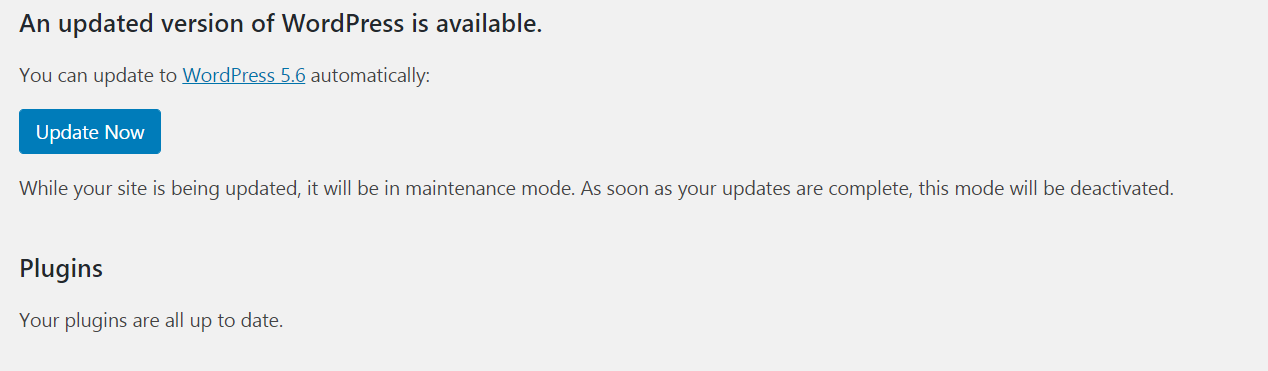
4. Use Latest PHP Version
WordPress is PHP based CMS (Content Management System) and updating the PHP version of WordPress not only improve security but also improve the site performance.
You can easily change and update the PHP version within a few clicks through the cPanel of your website.
Before updating the PHP version, it is recommended to update all the active plugins & themes.
Follow every step mentioned right below to migrate from PHP 5.5 to PHP 7.0+.
Step-1:
- Login to your cPanel
- Search for section Software
- Click on MultiPHP Manager or Select PHP Version option
Step-2:
By default, you may see the current PHP version 5.5 or 5.6 for your website. WordPress officially recommend at least 7 or higher version to run any WordPress site.
Step-3:
If the current PHP version is set to 7.0+ then no changes are required else select the latest PHP version 7.3 and click on the Apply button.
5. Hide WordPress Version
By default, WordPress automatically adds and displays the current WordPress version to the head section of the theme.
Attackers get an idea with the listed older WP version to launch attacks against all known vulnerabilities.
If you wish to run your WordPress site with an older version and don’t want to update it, simply hide the version of WordPress core software.
Go to your theme’s functions.php file and include the following simple line of code to hide the WP version.
remove_action( 'wp_head', 'wp_generator' );
6. Change Default WordPress Prefix for Database
By default, all tables in the WordPress database uses “wp_” as the prefix. If your website is using the default prefix for the database table name, then hackers can guess the table names easily.
This is why most of the WordPress experts and developers recommend changing it.
Note: This can break out the connection between your website and database so only proceed if you feel comfortable with your coding skills.
You can follow this helpful guide to change the WordPress database prefix to improve WordPress site security.
7. Restrict Access to Sensitive Core Files
When you install a WordPress it comes with several sensitive core files, such as wp-config.php, error log, PHP.ini, install.php, and readme.html files. You must stop access to sensitive files of your WordPress website by keeping them hidden.
.htaccess is the one and only best file which prevents sensitive files from unauthorized access.
Follow every step mentioned right below to restrict access to sensitive files using .htaccess file.
Step-1:
Log in to your site’s cPanel and search for the file manager icon.
Step-2:
If you are running only one website on your web hosting server, simply open the public_html folder where you will find all the core WordPress files.
But if you are running multiple websites, you may need to look for the specific folder in the root directory.
If you don’t find .htaccess file, go to Settings at the top-right corner, and check to box to show hidden files.
Simply right-click on .htaccess file to edit.
Note: Backup the .htaccess file before making any changes so that if something goes wrong with your website, you revert to the old .htaccess file.
Step-3:
Now you can add the following line of code between #BEGIN WordPress and #END WordPress in .htaccess file.
<files .htaccess> Order allow,deny Deny from all </files> <files readme.html> Order allow,deny Deny from all </files> <files install.php> Order allow,deny Deny from all </files> <files wp-config.php> Order allow,deny Deny from all </files> <files error_log> Order allow,deny Deny from all </files>
8. Install a WordPress Backup Plugin
Backups are like the first defense plan for your WordPress website against any WordPress security issue and attacks. This ensures if something happens, you won’t lose anything.
Most of the WordPress website owner makes a mistake by not installing a proper backup plugin.
So if you want to protect every file and data of your website, you need to have a backup plugin such as VaultPress or Updraftplus that generates daily or real-time backups.
If you don’t want to install a plugin and don’t have enough time to manage backup files then WordPress managed hosting can be the best solution for you. WordPress managed hosting provider will automate your backup setting.
9. Install SSL Certificate on your WordPress Site
SSL (Secure Socket Layer) is an Internet security protocol that encrypts the data transfer between your website and the reader’s browser. Once SSL is installed on your website, your website will start using HTTPS instead of HTTP.
Cloudlaya offers a free SSL certificate on both shared and managed WordPress hosting plan.
10. Scanning WordPress for Malware
If you doubt that your WordPress website may be hacked because of any malware and vulnerabilities then you can start a quick WordPress security scan.
There are a number of online security scanning tool that looks for the possible security hole, malicious code, dubious links, and dubious redirects within your website.
Sucuri SiteCheck, WPScans, ScanWP, and wprecon are some of the best online WordPress malware and vulnerabilities scanners. But they can’t remove the malware from your website.
If your website is running on the managed WordPress hosting platform then your hosting provider will run automatic malware scanning frequently and also remove the malware from your website.
Cloudlaya Helps in Securing WordPress Site
Choosing a reliable and secure WordPress hosting company is the best worthy way to improve WordPress site security.
Here is how the Cloudlaya hosting platform helps in securing your WordPress website.
Automatic Backup: To protect your site’s file and data from disaster Cloudlaya generates daily and real-time automatic backups of your website.
Automatic Update: Experts at Cloudlaya keep an eye on the latest releases of WordPress core software.
Malware Scanning: Cloudlaya frequently scans your website to detect any malware and vulnerabilities. Experts at Cloudlaya also remove the detected malware from your website.
Free SSL Certificate: Cloudlaya provides a free SSL certificate on both shared & managed WordPress hosting plan to encrypt your data transfer.
24/7 Support: Cloudlaya is always available round the clock to listen to your query and for reliable support.
Conclusion on WordPress Security Tips:
We hope this blog post on WordPress security helped you to identify common WordPress security issues and how you can protect your website against hackers. Again, you must take regular automatic backups of your website to ensure you can roll back your website to the normal condition without losing any data. Share your tips in the comment below mentioning how you are securing WordPress site.
For further tips on WordPress: 10 Ways To Improve Website Speed Without Caching Plugin
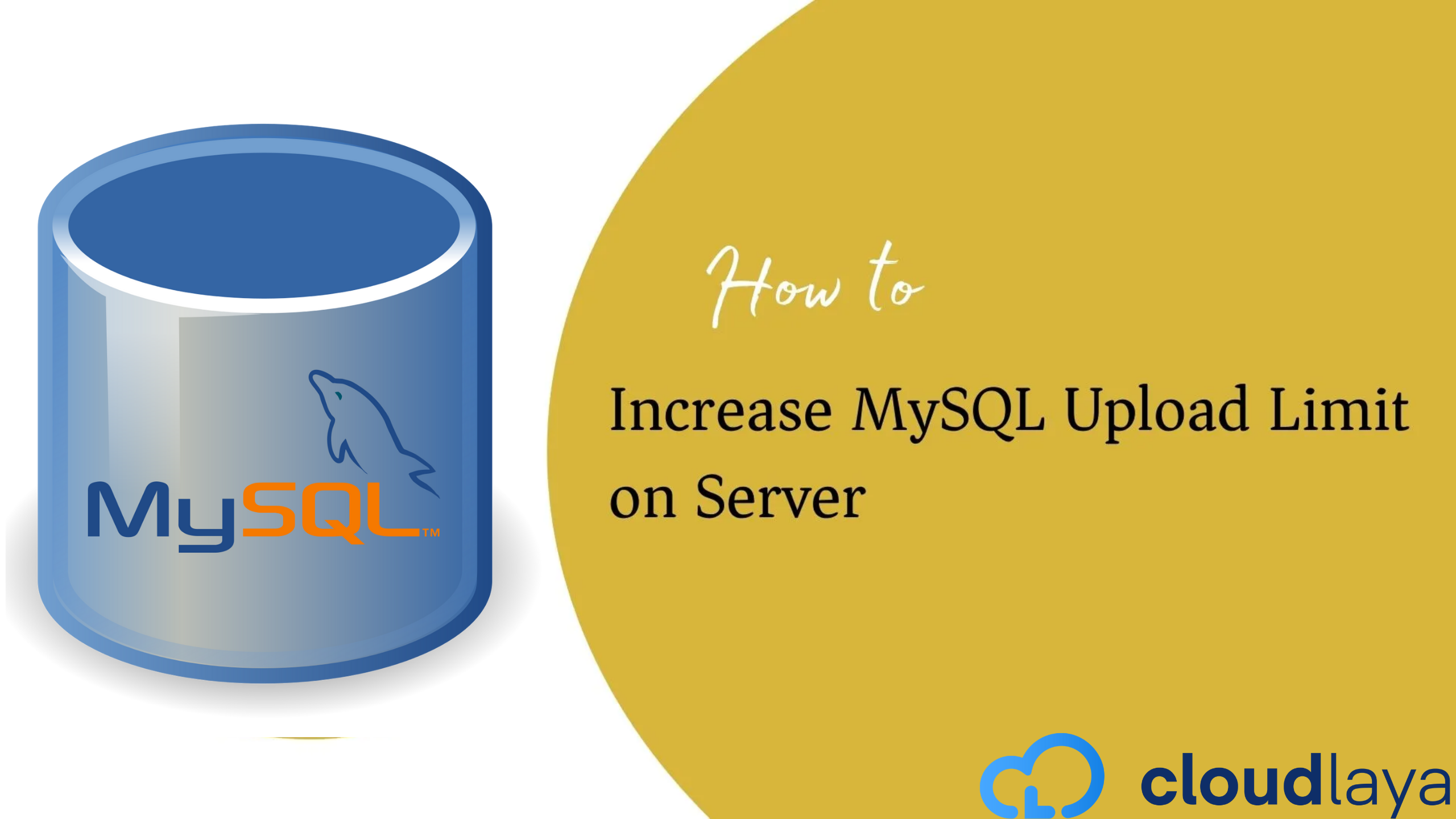

Great tips on improving the security of a WordPress website! Regular updates and strong passwords are key. Adding a Web Application Firewall could be a great next step. Thanks for sharing!